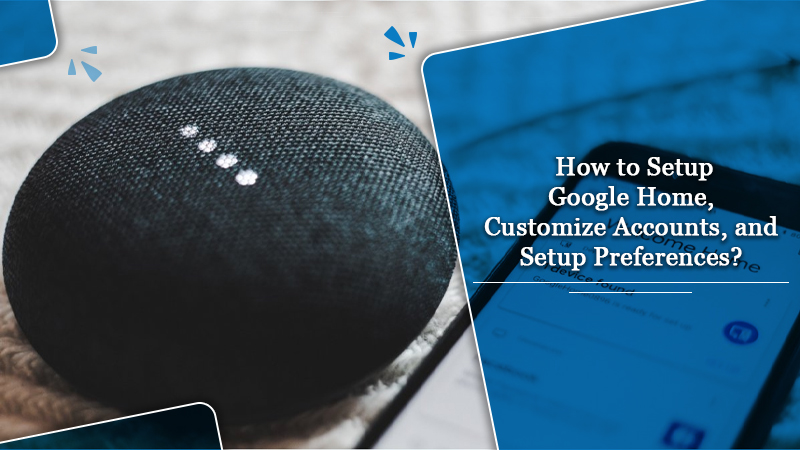
How to Setup Google Home and Personalize It?
- by Kevin
Google has come up with a great artificial intelligence-enabled home assistant called Google Home or Nest. It’s a voice-activated speaker that can set timers, spell words, and play music. If you’ve just bought one, to use it correctly, you need to know how to set it. In this article, you’ll find the exact process for how to setup Google Home. You’ll also find how to customize accounts and personalize them. The process is quite simple. Just follow the series of instructions that you read.
Also Check:- How to Setup Alexa Echo Dot?
Setup Google Home, Customize Accounts and Personalize It
You can get Google Home for $79 from the Google Store. When set up correctly, you’ll be able to set timers, play music, and do so much more. Follow these points for setting it up, customizing and connecting accounts, and personalizing the device.
1. Setup Your Google Home
Plug your Google Home into the wall. The device is always on when you have plugged it in. As soon as you plug it in, it’ll start searching for your phone.
- Download the Google Home app from the App Store. Agree to the terms of service and also to turn on local permissions.
- Log in with your Google account to use Google Home. If you don’t have it, navigate to Gmail.com and create one. Don’t allow email notifications. It will help you not to get more spam.
- To set up Google Home, click the setup icon present in the upper right-hand corner.
- Next, click ‘Sign in’ and set your Google Home’s hardware location.
- You may also be asked to enter your physical address for your device. Check that you’ve set the location of the Google Home device. You will require it for things like traffic situations, local weather, and commute times.
2. Customize and Connect Accounts
Now that you know how to set up a Google Home speaker, you can now move on to customizing and connecting accounts. Google Home will ask you about various connections you can make on your devices so that it works optimally with your existing services. Here are the things you will have to decide about.
- Voice match – Voice match can detect your voice and differentiate it from other voices. You can use this feature if man people in your home will use the device and have separate Google accounts. But note that Google will gather additional information about you for this purpose.
- Music services – You can connect any music service like Spotify, TuneIn, iHeartRadio, and Pandora to your Google Home.
- Google Photos – Google Home will ask you if you desire to connect your Google Photos account if you possess a device with a display. It will help you to find slideshows of our photos. Even if you do not utilize Google Photos, you can opt to link to general pictures from the art gallery of Google.
- Video services – Google Home supports video services like HBO Max, CBS, Hulu, YouTube, Flex, Crackel, Starz, Google Play Movies, and the like. If you have a Google device with a display such as the Nest Hub, you can connect the video services.
You can review all the choices when you are done and then see a tutorial on how the device will work. After that, you can use the smart device however you want.
3. Personalize Google Home by Setting Up Your Preference
To fully personalize your device, you can set up your preferences. Follow the steps below to personalize different parts of it.
- Click the ‘Menu‘ button present on the left-hand side.
- Then click ‘Account Preferences.’ You’ll see various optional features that Google Home provides. Here you can personalize them according to what suits you.
- If you navigate below ‘Settings‘ to ‘More Settings‘ and then choose ‘Assistant‘, you can modify the language of your assistant or add another language.
- By clicking on ‘News‘ followed by ‘Customize,’ you can choose whichever news sources you want the device to pull when it’s reading you the news.
Final Words
This article would have erased all your doubts about how to set up Google Home. After setting it up, it’s simple to customize and connect accounts, after which you can set up your preferences. If you encounter any sort of issues or still have queries, it’s best to contact our professional support services.
Google has come up with a great artificial intelligence-enabled home assistant called Google Home or Nest. It’s a voice-activated speaker that can set timers, spell words, and play music. If you’ve just bought one, to use it correctly, you need to know how to set it. In this article, you’ll find the exact process for…
