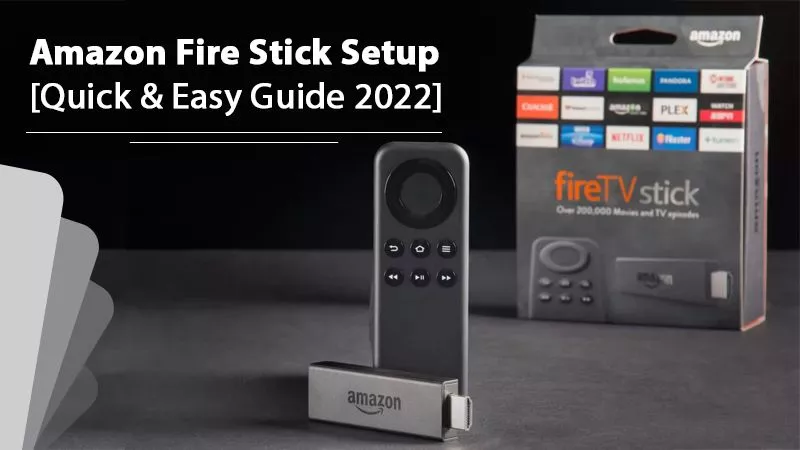
How to Setup Amazon Fire Stick on Your TV?
- by Kevin
TV viewing is rapidly transforming with the advent and popularity of video streaming services like Netflix, Hulu, and Amazon Prime. These services provide an array of choices to people as they can choose whatever they want from countless movies, TV shows, documentaries, and more. Amazon Fire TV Stick from Amazon recently entered the video streaming market. It provides various services like Netflix, Hot Star, and Amazon Prime Video. It’s possible for those who have recently bought it to feel confused about the correct Amazon Fire Stick setup. If you’re one of those, this article is all you need. Keep reading to know stepwise instructions on how to set it up properly.
Prerequisites for a Smooth Amazon Fire Stick Setup
Before beginning with the setup process, it’s important for you to have certain things. They are specially mentioned here because they aren’t a part of your Fire Stick box.
- A compatible TV, preferably an HDTV having an HDMI port for using the Fire Stick.
- An Amazon account for registering your Amazon Fire Stick.
- Good internet connection for streaming high-definition videos smoothly.
Also Check:- How to Setup Alexa Echo Dot
Process for Amazon Fire Stick Setup
This process is broken down into three sections. It will help you to understand the whole setup process better.
1. Getting Started With the Setup
To start with the setup, get your Amazon Fire TV Stick device. After that, follow the stepwise instructions listed below.
- Plug the USB cord into the device’s micro-USB port. Then plug the other part of the USB cord in the power adapter brick.
- Next, link the power adapter to the power outlet.
- After that, plug your Fire Stick in any one of your TV’s HDMI ports.
- Switch on the TV. Then change the input to the matching HDMI channel. You will notice a loading screen with the logo of Fire TV Stick.
- Now you can proceed to set up your Fire Stick remote. For it, place the two AAA batteries that are present in the box.
- Your remote should get paired up with the Fire Stick automatically. If this doesn’t happen, press and hold the ‘Home‘ button on the remote and count to ten.
- Now hit the ‘Play/Pause‘ button on the remote to commence the setup process.
- The Fire Stick will prompt you to select your language. Highlight it through the navigational button on your remote. After that, press the ‘Select/OK‘ button on your remote.
2. Link Your Fire Stick to the Wi-Fi
Now your Fire Stick will look for available Wi-Fi networks. You will soon see a list of available Wi-Fi networks. When you do, choose your network and input the SSID, which is the network name and password to connect. After that you can proceed to the next part of registering your device with the Amazon account.
3. Register the Fire Stick to Your Amazon Account
- Next, you should register your device to the Amazon account.
- The Fire TV Stick will be pre-registered if you purchase it through your Amazon account. But you can also adhere to the onscreen instructions if you desire to register it via a different Amazon account.
- If your Fire Stick isn’t pre-registered, you can click ‘I am new to Amazon‘ for Amazon Fire Stick Account setup.
- After setting up your account, the Fire Stick will register to that specific account.
- After the registration is done, Fire Stick will ask if you desire to save your wireless network password to your account.
- You can choose ‘Yes‘ if you use several Amazon devices registered to a similar Amazon account as is your Fire Stick.
- Tap ‘Enable Parental Controls‘ on the subsequent screen if you want it on your Fire Stick.
- Now you can get started and decide the apps and streaming services you want to install.
That’s it. You now know exactly how to set up Amazon Fire Stick. There are loads of apps, paid and free, waiting to get installed on your Fire Stick. You can enjoy countless hours of streaming. You can also find plenty of great third-party apps that will enable you to watch movies and shows free of cost.
Also Check:- Roku Device Setup | How To Connect Roku Device To TV?
Final Words
Hopefully, this post has helped you get familiar with the Amazon Fire Stick setup. Keep it by your side when you are setting your Fire Stick. If you find any problems in this process or have some doubts in your mind, you can avail of professional setup help.
TV viewing is rapidly transforming with the advent and popularity of video streaming services like Netflix, Hulu, and Amazon Prime. These services provide an array of choices to people as they can choose whatever they want from countless movies, TV shows, documentaries, and more. Amazon Fire TV Stick from Amazon recently entered the video streaming…
